Access Manager
The Access Manager view is where you create, track and monitor your organization’s user and group access to data.
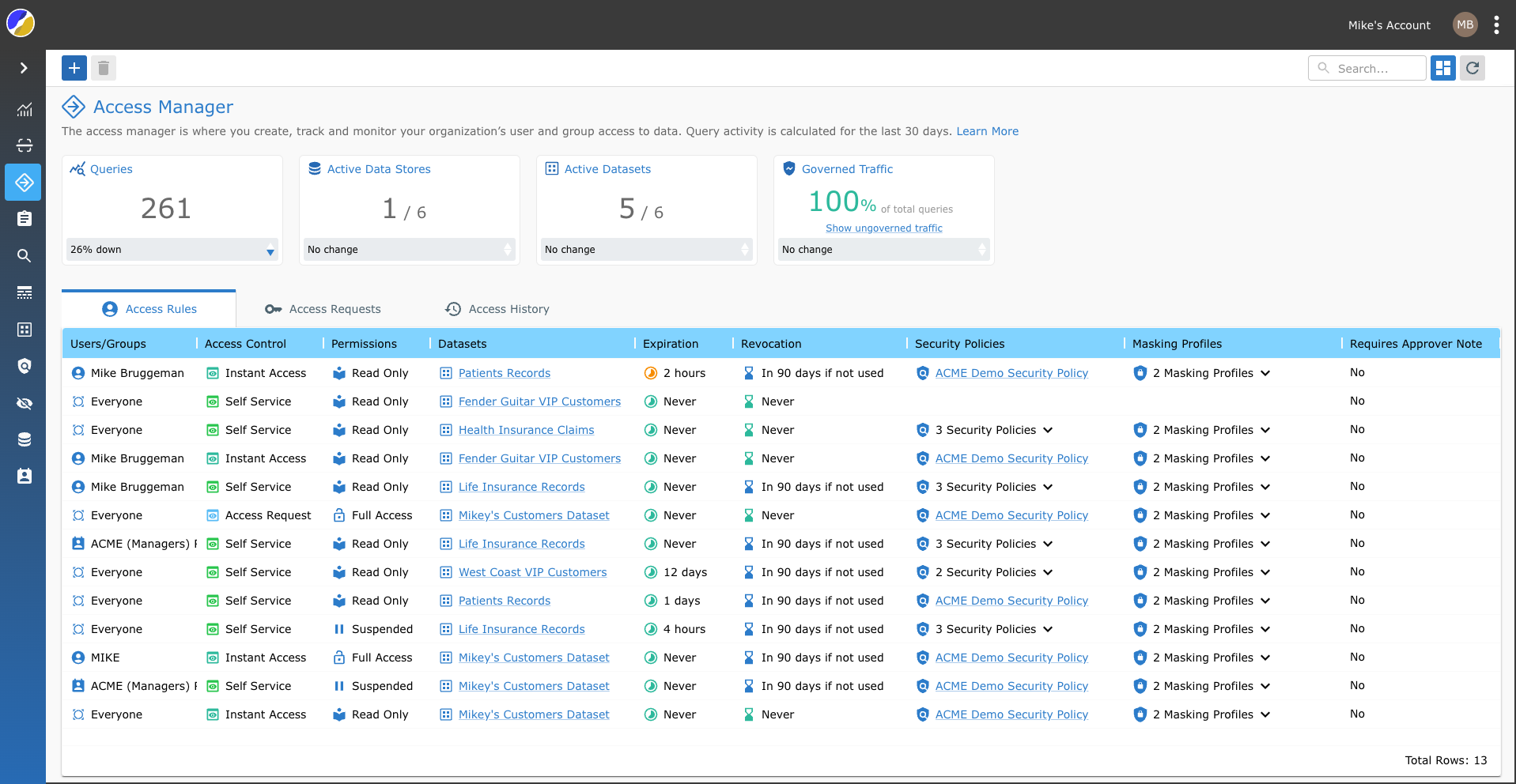
Creating a New Data Access Rule
To create a new data access rule click the plus button located in the top left corner of the toolbar. There you can configure the access rule in three simple steps.
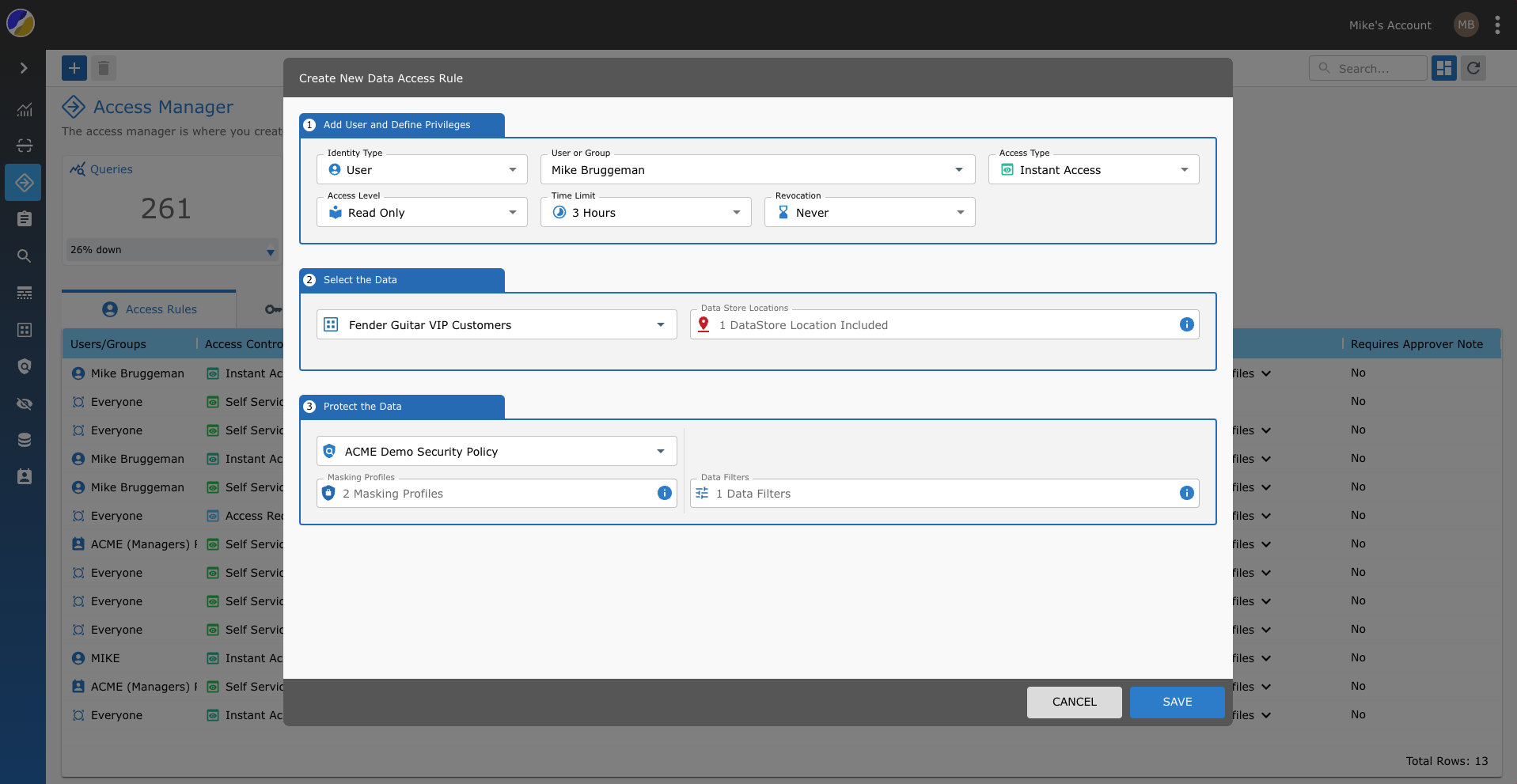
Tweaking the Security Policies and Masking Profiles
You can easily access, update or edit the Security Policies or Masking Profiles for each dataset access rule by clicking on the relevant Security Policy or Masking Profile hyperlink item in the table.
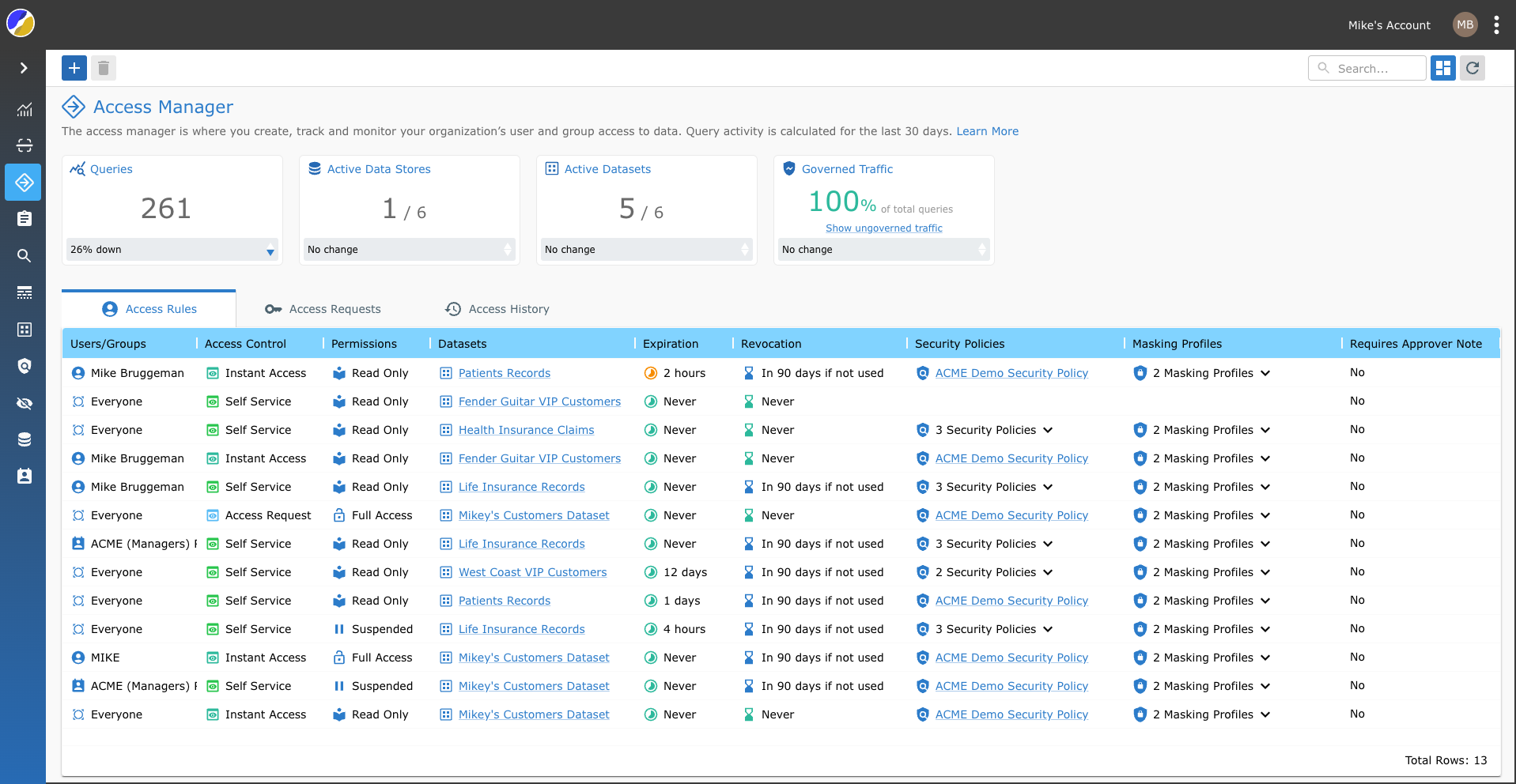
Monitor your Query Traffic
The access manager status panel displays query traffic for the last thirty days, the active data stores and datasets as well as highlighting the Satori governed traffic.
Governed Query Traffic
The Governed traffic indicator refers to the queries that were executed with permissions granted by a user access rule on a dataset.
For example: A query is considered Governed if it was associated with a dataset and an access rule, or if it was blocked by Satori.

Access Requests Tab
The Access Request tab displays all of the pending/outstanding/waiting access requests in Satori.
Easily allow or deny access requests by hovering over the access request row item in the table and clicking the green allow or red deny buttons visible on-hover in the right side of the access rule .

Access History Tab
The Access History tab displays every change to permissions or access request over the last 90 days.
