Google BigQuery Guide (Beta)
Learn more about the Satori Data Platform and Schedule a demo meeting

Support for Google BigQuery is in private beta, available for select customers. To get access for the beta, please email us at support@satoricyber.com.
It only takes a few minutes to get started with Satori. What you need is access to Satori's management console.
Adding a Google BigQuery Data Store to Satori
- Login to Satori's management console at https://app.satoricyber.com.
- In the Data Stores view, select Add Data Store.
- Select the Google BigQuery option.
- Enter an informative name for the data store, for example: Sales Data Warehouse.
- Choose the public cloud provider and region for the Satori Data Access Controller.
- To limit this data store to specific GCP projects specify the desired project IDs or leave empty to support any project.
- Click Create.
- You will be redirected to the Data Stores list.
Connect to Google BigQuery via Satori
To connect to Google BigQuery using Satori use the Satori hostname that was generated by the management console which can be found under Satori Hostname in the data store settings view, for example: abc123.us-east1.g.p0.satoricyber.net.
Connecting with the JDBC Driver
The Simba JDBC driver for Google BigQuery is not yet supported.
Connecting with Python
To connect with Python set the api_endpoint field in the client_options parameter of the Client function. For example:
client = bigquery.Client(project=project, credentials=credentials,
client_options={
'api_endpoint': 'https://abc123.us-east1.g.p0.satoricyber.net'
}
)
Connecting with Java
To connect with the Google BigQuery Java SDK, call the setHost method on the com.google.cloud.bigquery.BigQueryOptions.Builder object. For example:
BigQueryOptions.Builder builder = BigQueryOptions.newBuilder().setCredentials(credentials).setProjectId("<MY PROJECT>");
builder.setHost("https://abc123.us-east1.g.p0.satoricyber.net");
BigQuery bigquery = builder.build().getService();
Network Policy Settings
Satori provides you with the ability to define your network security policy for your data store.
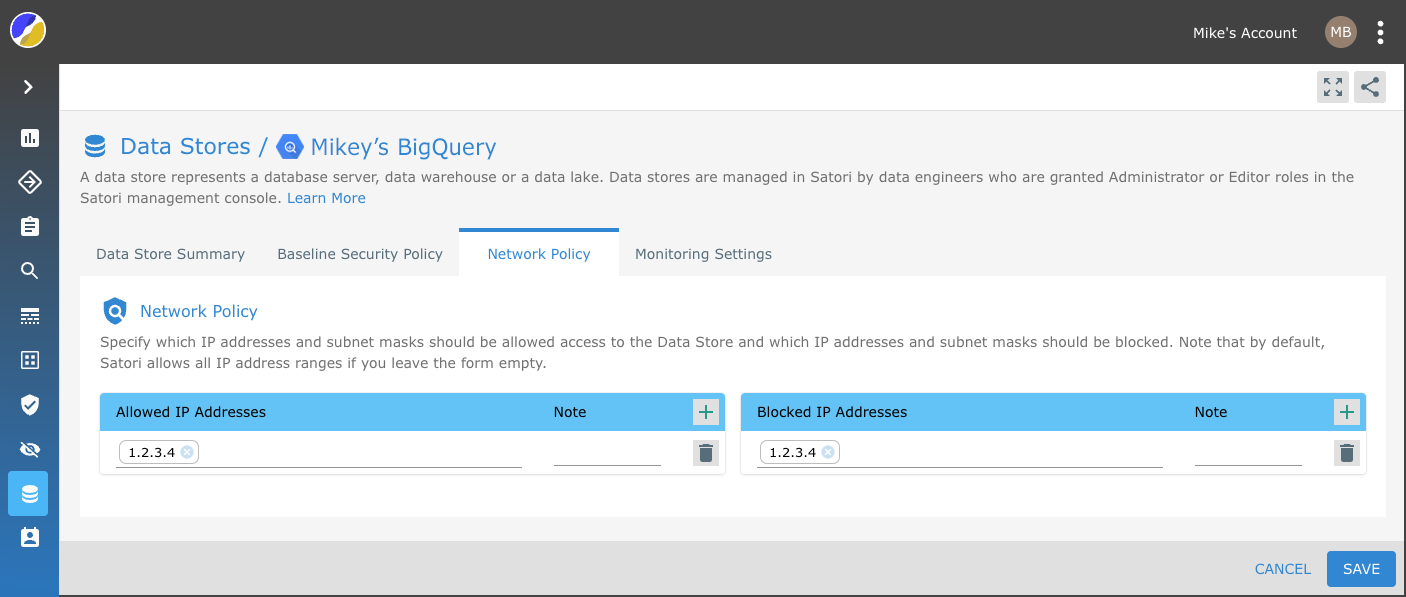
Simply, specify which IP addresses and subnet masks should be allowed access to the Data Store and which IP addresses and subnet masks should be blocked. Note that by default, Satori allows all IP address ranges if you leave the form empty.
Example 1
To allow all IP addresses - Leave the form empty.

Example 2
To block specific IP addresses - Add them to the blocked IP address list.

Example 3
To only allow access to specific IP addresses - Add them to the allow list. Note: Access from all other IP addresses ware blocked.

Example 4
To allow access from a specific IP address range while blocking parts of the range - Add the IP range to the list of allowed IP addresses and add the IP address that you wish to block to the Block list.
