Upgrading Satori
Satori provides you with the ability to upgrade and maintain your on-prem DAC deployment with ease.
Learn more about the Satori Data Platform and Schedule a demo meeting
You can download the latest version of the Satori DAC deployment package and choose from a number of available options. These options are divided into recommended versions and early bird beta versions.
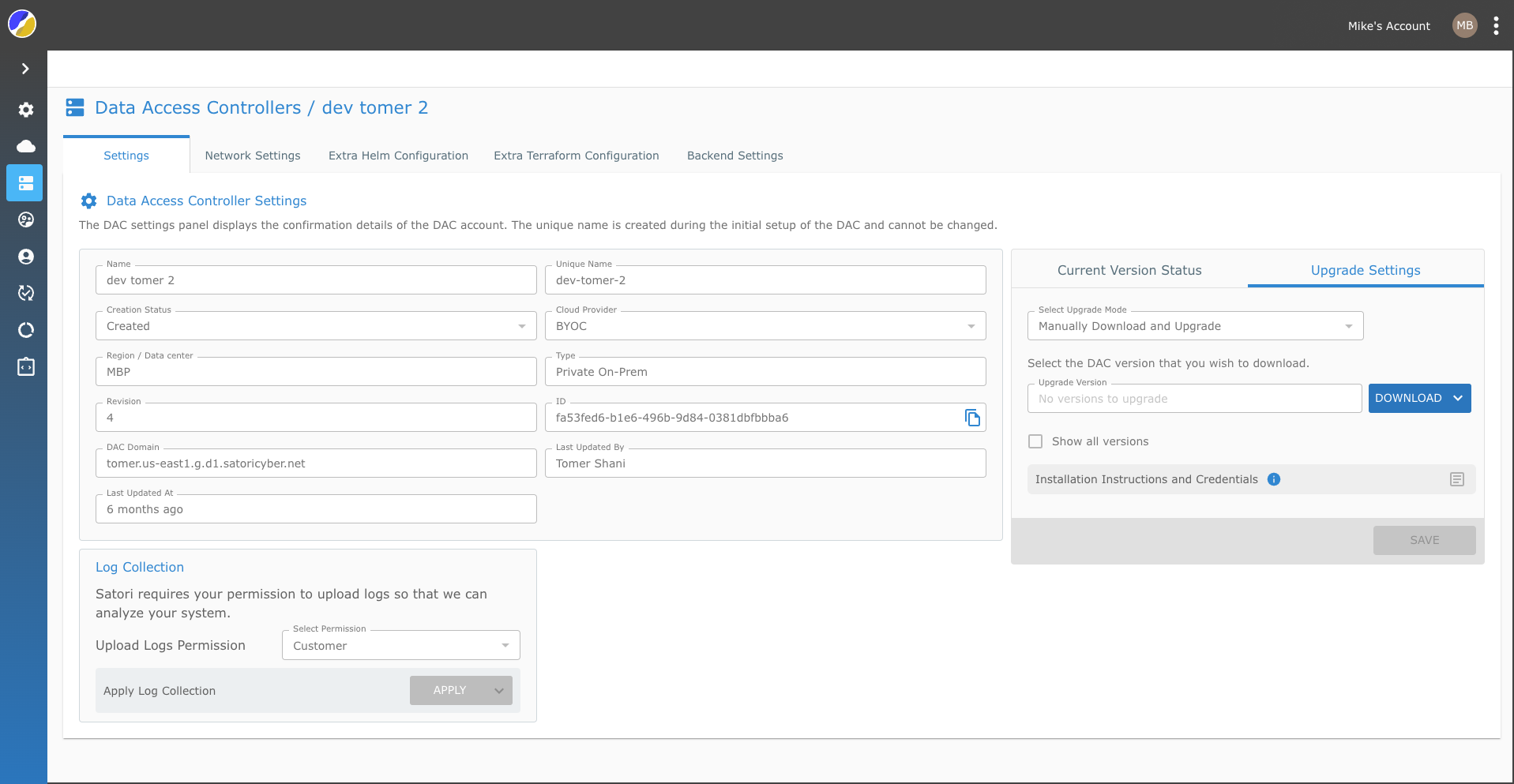
Saving the Upgrade Mode Settings
The Satori upgrade mode is set to Manually Download and Upgrade by default. If you want to change the default upgrade setting you simply change the upgrade more by selecting one of the available options.
- Manually Download and Upgrade
- Upgrade Automatically
- Deploy a Specific version
Once you have selected the relevant option from the drop menu ensure to first click the SAVE button to lock the upgrade mode.

DAC Package Upgrade Options
1 - Manually Downloading and Upgrading the DAC Version - To manually upgrade your DAC to the latest version perform the following steps:
- Select the DAC's view for the Satori Settings.
- Click on the name (link) of your DAC deployment in the table provided.
- Select the Upgrade Settings tab
- Select Manually Download and Upgrade from the drop menu list options.
- Select the relevant Upgrade Version from the drop menu list.
- Click the UPGRADE NOW button.
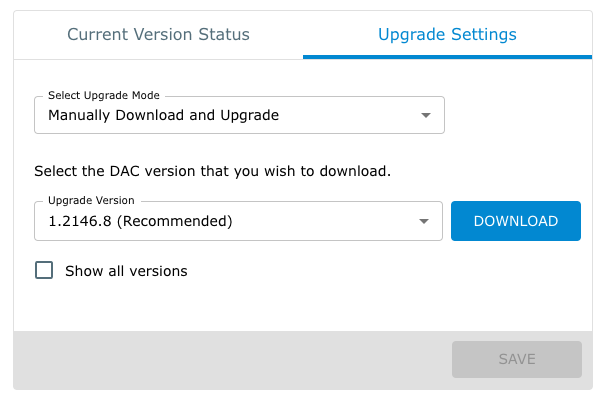
2 - Automatically Upgrading the DAC Version - To automatically upgrade your DAC to the latest version perform the following steps:
- Select Upgrade Automatically from the drop menu list options.
- Click the SAVE button to lock the upgrade mode in Satori.
- Setting Maintenance Schedule - Set the download and upgrade timeframe (UTC) according to your system requirements to automatically upgrade to the latest recommended version.
- Click SAVE.
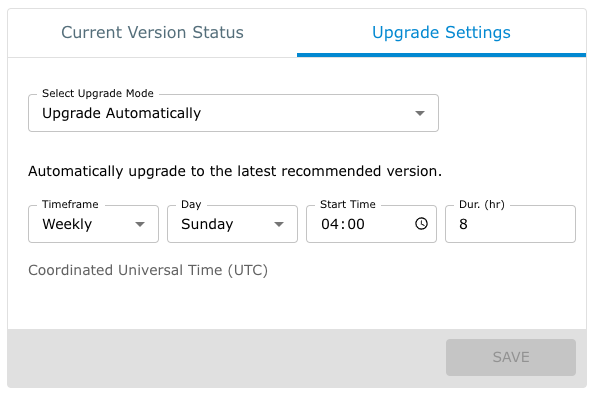
3 - Deploy a Specific DAC Version - To deploy a specific DAC upgrade perform the following steps:
- Select Deploy a Specific Version from the drop menu list options.
- Click the SAVE button to lock the upgrade mode in Satori.
- Select the relevant upgrade version according to your requirements.
- Click UPGRADE NOW to upgrade the DAC
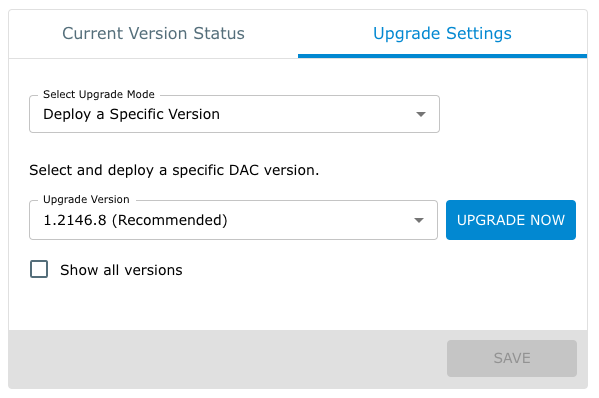
GitOps based deployment
Satori helps automate the process of deploying to a cluster via GitOps based infrastructure (e.g. Argo CD).
The process involves downloading a deployment package from the management console and pushing the helm content into a chart repo.
A reference script and additional details are available on the dac_tools github repo.