Posture Manager
Posture Manager analyses and track your organization's database user permissions over time and provides you with a holistic overview of specific user access to your data assets.
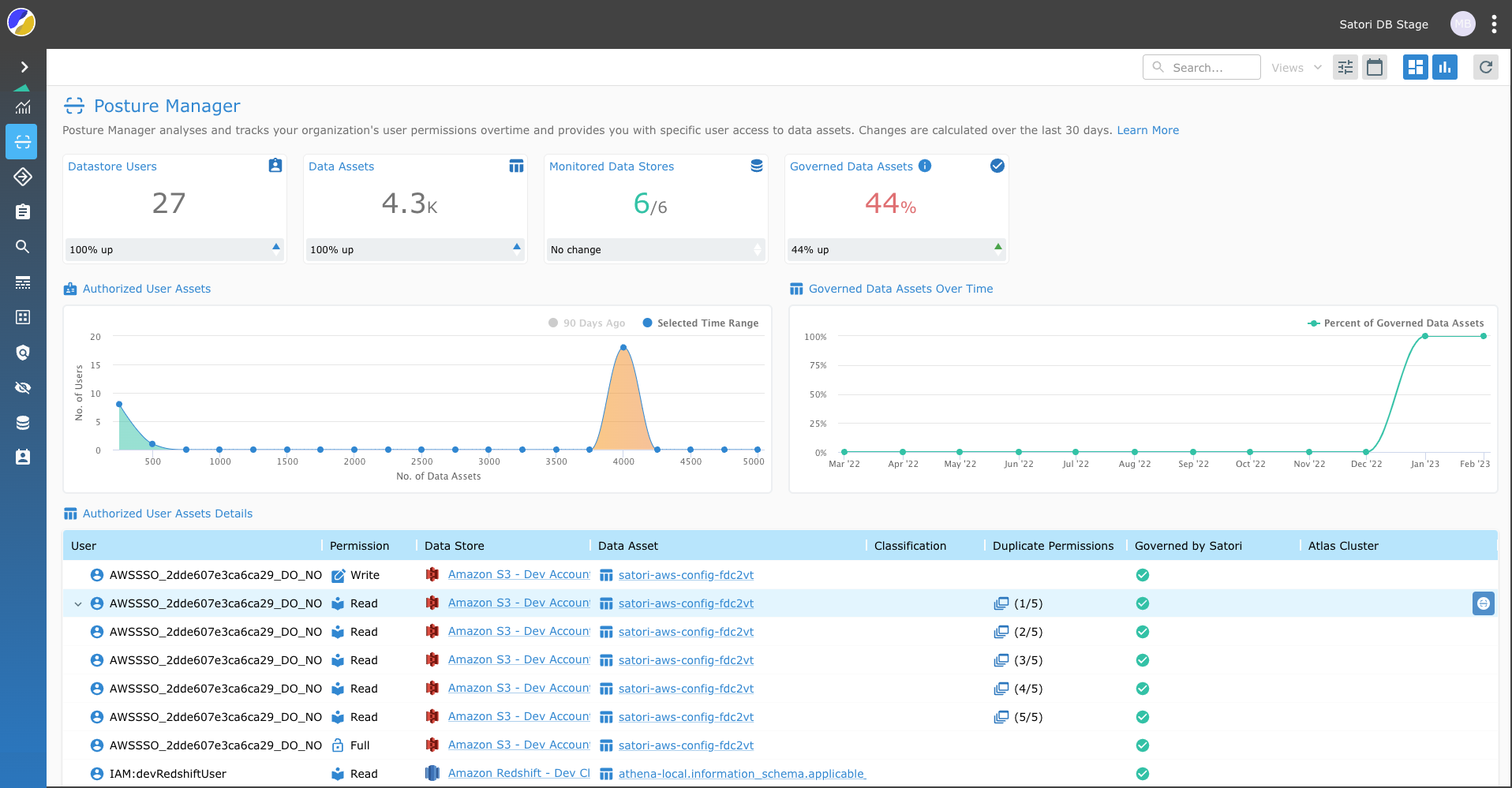
Satori Posture Manager helps security and data engineers quickly understand who has access to what data and how by continuously monitoring user permissions to data assets across your entire data infrastructure.
NOTE: User asset access activity is calculated for the last 30 days from the date selected.
How Does It Work?
Satori periodically scans your monitored data stores and collects permission information and analyzes which users have access to which data assets and provides details about the access path to the data assets. This is particularly useful for identifying duplicate access paths to the same asset.
Authorized Users Graph
The authorized data assets graph displays the current status of your data assets, as well as the previous authorized data assets status.
Use the two graphs to help you understand and improve your security posture of authorized access to your organizations data assets.
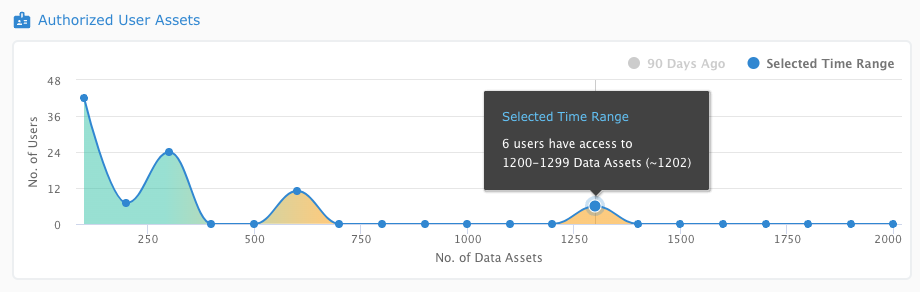
Governed Data Assets Over Time
The Governed Data Assets Over Time graph displays the data assets that are authorized to users and included in a dataset.
Use this table to visually track the amount of governed data assets over time.
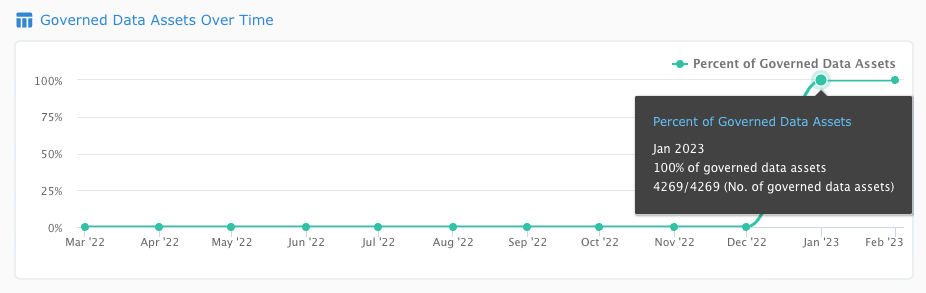
Time Stamp
Utilize the timestamp function to observe historic user permission configurations to better understand and remedy data access breaches and misconfigurations.
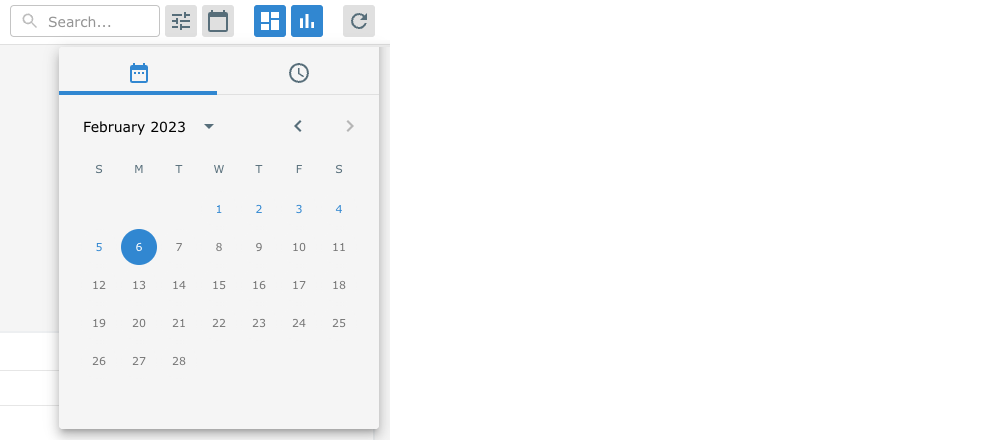
View Role Hierarchy Per User
View the users roles used to access a specific data store data asset. In addition, you also see the classification categories and duplicate permissions utilized by the user to access the same data asset.
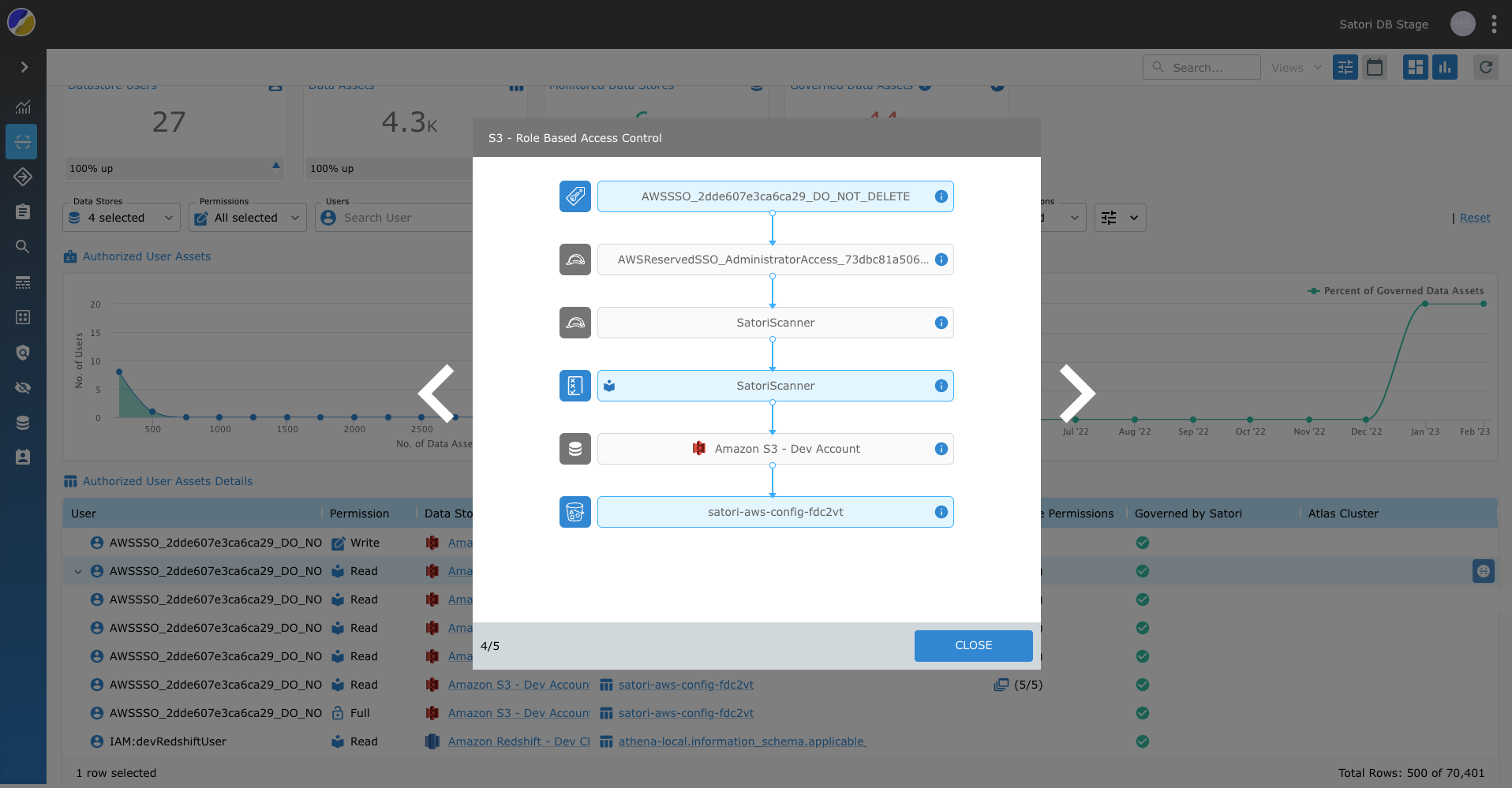
Filter Posture Manager Views
In addition to the many filters on the Posture Manager Dashboard you can easily determine whether or not the location is secured by a Satori Dataset.
How to Setup Posture Manager
Perform the following steps to enable Satori to scan your data store:
-
The configuration must be performed by a database administrator with the requisite permissions.
-
First, create a new database user and then assign this user requisite grants.
-
Follow the data store integration steps as outlined in the Integration Settings tab in the Data Store view in the Management Console.
Integration Steps
- Data Store Integrations (Optional)
- Scanning your Data Environment
- Test Connection
NOTE: These SQL statements may vary for each supported database type. Satori provides a template for each database type to help you get you started.
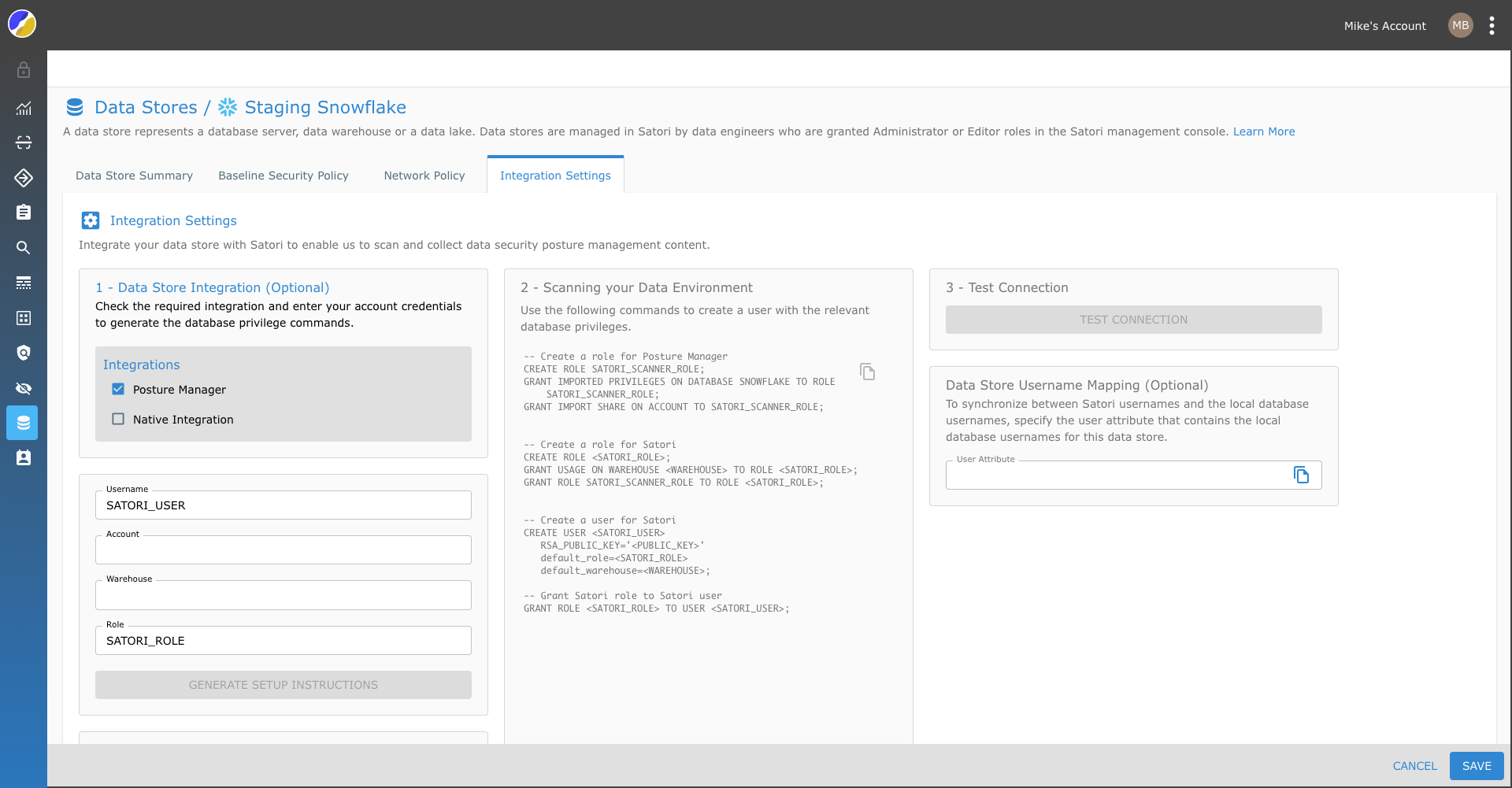
Utilizing Posture Manager
Once enabled, you will be able to understand the user access details and expose the duplicate permissions for the supported database types.