
Integrating with Collibra
The Satori platform supports integration with Collibra. Collibra unites your entire organization with trusted data that's easy to find, understand, and access so you can do more with your data.
The Satori Collibra Integration
The integration supports bi-directional synchronization of your Collibra objects (e.g. datasets, classifications) with Satori, enabling automation of provisioning access to data.
Once you create or update the Collibra integration, Satori synchronizes the integration periodically. You can also manually trigger the sync by clicking the SYNC NOW button in Satori.
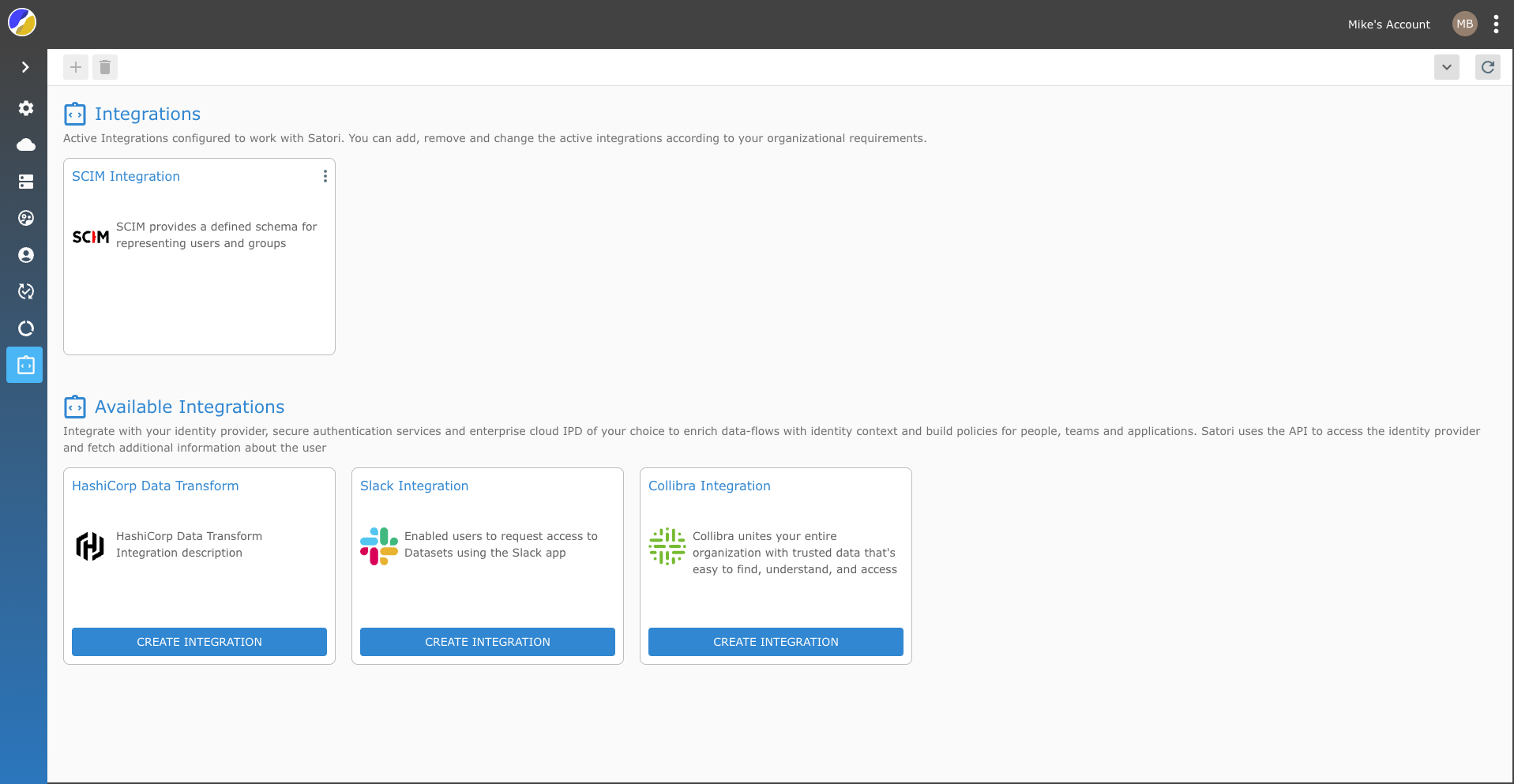
Setting up Collibra with Satori
To set up the Collibra integration in the Satori Management Console, perform the following steps:
- Go to the Satori management console and select the Settings from the top right menu.
- Now, select the Integration view and click on the Collibra Integration tile.
- Enter the Collibra Integration name.
- Enter the hostname, username and password.
NOTE: The Satori Collibra integration is automatically set to Active. The integration can be manually deactivated from the Satori integration.
NOTE: The username should have read access for all assets, responsibilities and attributes, as well as access to edit tags on the assets.
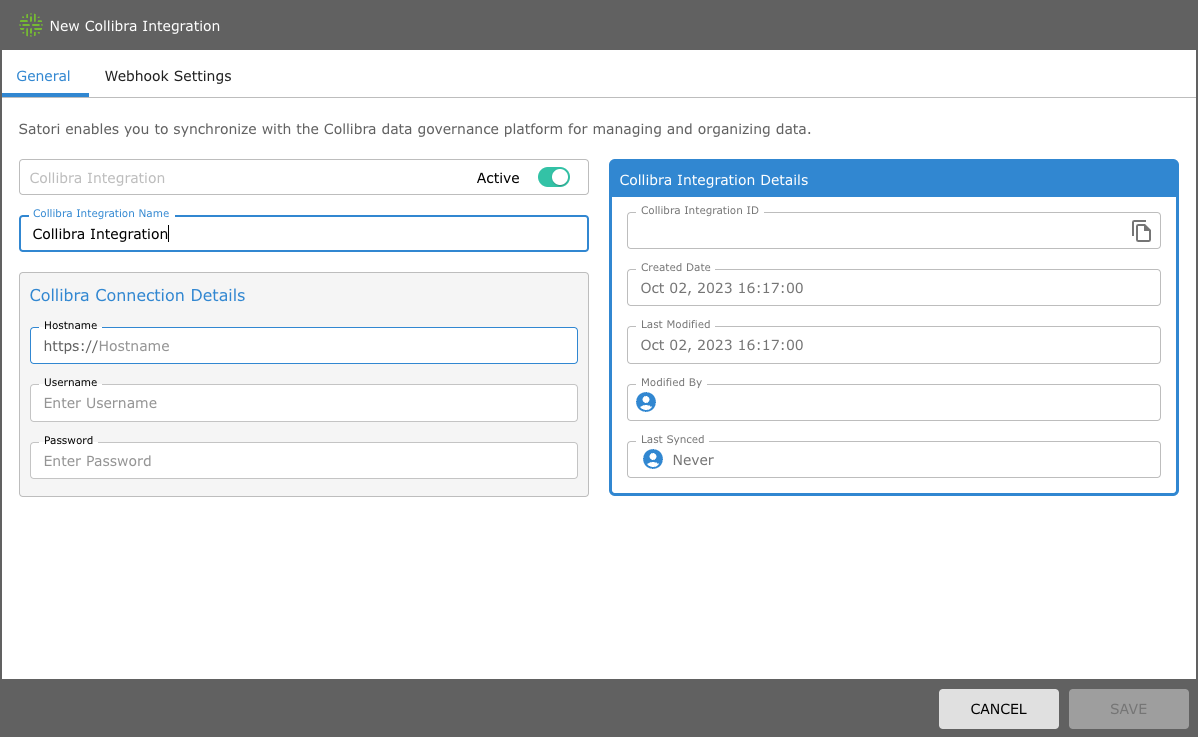
Dataset Synchronization
The Satori Collibra integration enables you to sync the following:
- Sync all of your datasets tagged with Satori
- Data Stewards with the Satori Owner role that are assigned to a specfic dataset tagged with Satori
- When you delete a dataset in Collibra that you have synced to Satori, the dataset in Satori will remain.
- When you define a webhook in Satori, the webhook is triggered when changes are made to Dataset description, name or Satori Data stewart (Owner).
NOTE: The Collibra data stewards are synced only if they exist in the Satori system.
NOTE: If you delete the data steward in Collibra, the data steward remains assigned to the dataset in Satori.
How to Mark a Collibra Dataset to Sync with Satori
Perform the following tasks to mark Collibra datasets:
- Add a SATORI tag to each dataset that you want to synchronize with Satori.
- Create a new Colibra Resource Role called Satori Owner. See the Create a resource role in Collibra to create a new resource role in Colibra.
- Go to each of your datasets and ensure that you have given your data stewards the responsibility of the Satori Owner role.
Workflow Configuration
To automate provisioning of data access with Satori, add a script task that calls the Satori API to create a user access rule on the dataset. A simple workflow example is available here.
Webhook Settings
Satori enables you to add customized actions to your Collibra integration. To add a webhook to your integration click the Webhook Settings tab and perform the following steps:
- Enter the webhook URL.
- Optional Header - Add your own Header Key and Value enabling you to perform an authentication on your webhook.
- Click SAVE
RECOMMENDATION: To create a secure webhook communication between Satori and the webhook, you must define a header key and a header value to authorize yourself when the webhook is triggered.
NOTE: Satori ignores the outgoing webhook request response. Satori times out the request connection after 10 seconds.
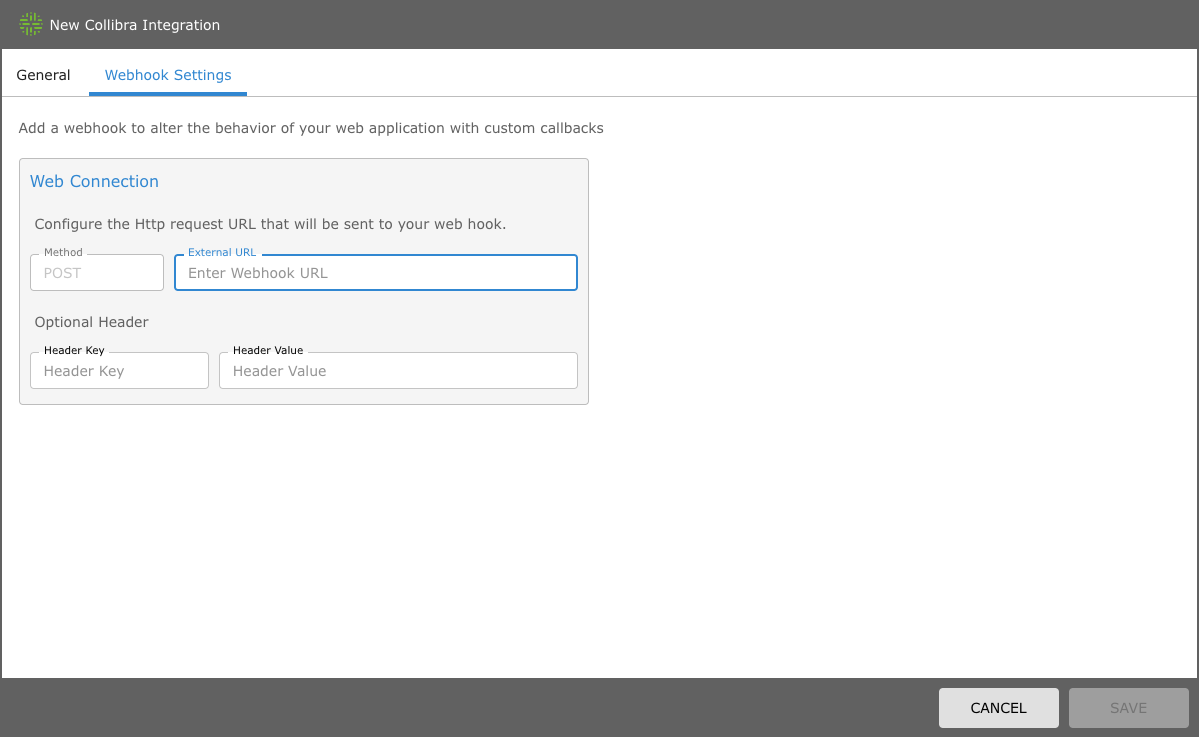
Webhook Configuration
Satori sends a POST request body containing an event type and a changed dataset list to the webhook.
Each element in the changed dataset list contains a CREATE/UPDATE event type and matching ID sets in both Collibra and the Synced Satori Dataset.
{
eventType: "COLLIBRA_SYNC_CHANGES",
dataSets: [
{
eventType: "COLLIBRA_SYNC_DATA_SET_CREATE",
externalId: "{collibra-dataset-id}"
internalId: "{matching-satori-dataset-id}"
},
{
eventType: "COLLIBRA_SYNC_DATA_SET_UPDATE",
externalId: "{collibra-dataset-id}"
internalId: "{matching-satori-dataset-id}"
}
]
}
Classification Synchronization
The integration enables you to bi-directionally sync data classifications and column assignments:
- Select a Collibra database asset (database/schema/table) that you want to sync with Satori.
- The integration process searchs for table columns that match the Satori inventory and then attempts to synchronize the column classifications between the systems.
- Classifications synchronized to Satori appear under the Collibra Taxonomy.
- Classifications synchronized to Collibra have the full Satori taxonomy starting with the
satorikeyword.
NOTE: Once a classification is created, it is not be deleted by the Satori and Collibra integration
NOTE: When a classification/location assignment is removed, the Collibra object representing the assignment (classification match) is changed to a "rejected state".
How to Mark a Collibra Database Asset for Satori Synchronization
Perform the following tasks to mark a Collibra database asset for synchronization:
- For each synchronized database object (database/schema/table) add the following tags:
- The
SATORItag which indicates a synchronized object - The
SATORI-DS-ID-<SATORI DATASTORE UUID>tag which provides the metadata necessary for the synchronization process (e.g. SATORI-DS-ID-4eba2dd2-0954-41c3-a6d1-6c97f39a3293).